No, this is not a post promoting piracy. I'm an author! I would never condone stealing from authors by downloading illegal copies of their books! What I am talking about is how to access a Kindle book (mobi file) that you receive by email directly from an author or in a free giveaway.
There are a few different ways to do this. You may want to skip to the section that applies to you.
You Have a Kindle
If you have an actual Kindle device, in my opinion, the easiest way is simply to email the book to your Kindle. Every Kindle has its own email address. The trouble is, to avoid spam, Kindles automatically block all incoming emails, unless they are from an "approved" sender. Here's how to find your Kindle's email address and tell it to accept email from you.
You Don't Have a Kindle, but You Have the Kindle App on Your Computer, Tablet, or Phone
If you're checking your email on a computer that has the Kindle app installed, simply download the mobi file in the attachment. Then, go to your downloads folder or wherever you saved it and double-click the file. It should automatically open up in the Kindle app, and you'll be able to start reading immediately.
If you have the Kindle app on another device, follow the 8 steps above to send the book to your Kindle's email address.
Note: Those 8 steps work for most devices, but not all. Here's what Amazon has to say about it:
In that case, you'll probably see a screen like the one below, that skips the section above "Personal Document Settings" where the Kindle's address would normally be:
In that case, I suggest you install the Kindle app on your computer (see the instructions below) or ask the author if he/she could possibly send you a PDF instead.
You Don't Have a Kindle or the Kindle App Installed on Any Device
It's easy (and free!) to install the Kindle app. Just go to this link.
Then click on whichever of the black buttons applies to your device. Follow the instructions to download and install it. Once you've done that, come back here and follow the instructions in the section above ("You Don't Have a Kindle, but ...")
There are a few different ways to do this. You may want to skip to the section that applies to you.
You Have a Kindle
If you have an actual Kindle device, in my opinion, the easiest way is simply to email the book to your Kindle. Every Kindle has its own email address. The trouble is, to avoid spam, Kindles automatically block all incoming emails, unless they are from an "approved" sender. Here's how to find your Kindle's email address and tell it to accept email from you.
1. Go to www.amazon.com and sign in if you aren't already signed in.
2. Click on "account & lists" near the top right. (This is what I see on my laptop, but if you're on another device, it might just say, "Hello, (your name)". Click on that. Everything else in the steps below should be pretty much the same.)
3. From the dropdown menu, select "your content and devices".
4. From the horizontal menu near the top, click "preferences".
5. Click "personal document settings".
6. Look under "send to Kindle email settings" to see your Kindle's email address (it will end with @kindle.com).
Scroll down a little to where it says "approved personal document email list", then click on "add a new approved email address".
7. Type in your normal email address and click "add address". (That will let your Kindle know it's ok to accept emails from that address - otherwise, Kindles block all incoming email, to avoid spam.)
8. Go back to your email inbox and forward the email you received with a mobi (Kindle ebook) attachment to your Kindle's email address. Or if you downloaded a mobi file to your computer, create a new email, attach the file, and send it to your Kindle's email address.
You Don't Have a Kindle, but You Have the Kindle App on Your Computer, Tablet, or Phone
If you're checking your email on a computer that has the Kindle app installed, simply download the mobi file in the attachment. Then, go to your downloads folder or wherever you saved it and double-click the file. It should automatically open up in the Kindle app, and you'll be able to start reading immediately.
If you have the Kindle app on another device, follow the 8 steps above to send the book to your Kindle's email address.
Note: Those 8 steps work for most devices, but not all. Here's what Amazon has to say about it:
In that case, you'll probably see a screen like the one below, that skips the section above "Personal Document Settings" where the Kindle's address would normally be:
In that case, I suggest you install the Kindle app on your computer (see the instructions below) or ask the author if he/she could possibly send you a PDF instead.
You Don't Have a Kindle or the Kindle App Installed on Any Device
It's easy (and free!) to install the Kindle app. Just go to this link.
Then click on whichever of the black buttons applies to your device. Follow the instructions to download and install it. Once you've done that, come back here and follow the instructions in the section above ("You Don't Have a Kindle, but ...")


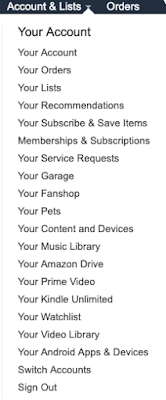







No comments:
Post a Comment